How to Whitelist Email Addresses in Various Email Platforms
All Resources
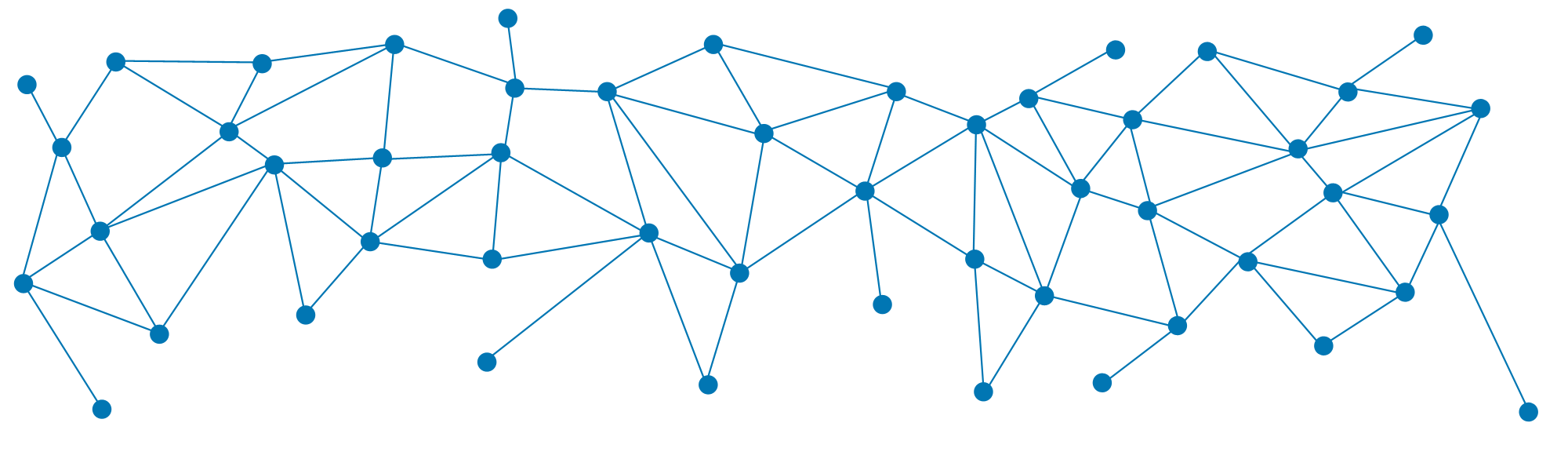
The world of learning and development is changing rapidly and we don’t want you to miss anything. Whitelist us by following these simple instructions for your email provider.
Gmail
- Log into your account and open your inbox.
- Place the mouse cursor over team@epsilonxr.com and a window will pop up.
- Simply select ‘Add to Contacts’ to save the sender to your contact list.
Yahoo!
- Open the message.
- Click ‘Add contact’ located next to the From name and address and add team@epsilonxr.com to your list.
Hotmail
- Locate the message from team@epsilonxr.com.
- Next to the From name and address, click on ‘Mark as Safe’.
- Then add the email address to your contact.
Outlook 2003 – 2007
- Open the email from team@epsilonxr.com.
- Right-click on the email address in the From field.
- Click on the ‘Add to contacts’ link.
- Click OK.
Outlook 2010 / Outlook 2013
- Right-click on team@epsilonxr.com in your inbox.
- Select ‘Junk’.
- Choose from the available options – Never block sender, Never block sender’s domain, Never block this group or mailing list, Not junk or navigate to the Junk options to choose – or adjust – the level of protection.
Verizon
- Navigate to ‘Options’.
- Select ‘Block Senders’.
- Type ‘team@epsilonxr.com’ or ‘EpsilonXR.com’ in the Safe List.
- Click OK.
Comcast (Xfinity)
- Click ‘Address Book’.
- Go to ‘New Contact’ and add team@epsilonxr.com.
- Click Save.
Thunderbird
- Find the message from team@epsilonxr.com and open it.
- Right-click on the email address in the From field.
- Go to ‘Add to Address Book’.
- Click OK.
MSN
- Go to ‘Help & Settings’.
- Click on ‘Email Settings’ then on ‘Safe List’.
- Type ‘team@epsilonxr.com’ or ‘EpsilonXR.com’ to whitelist the domain in the ‘Add an item to this list’.
- Click ‘Add’.
